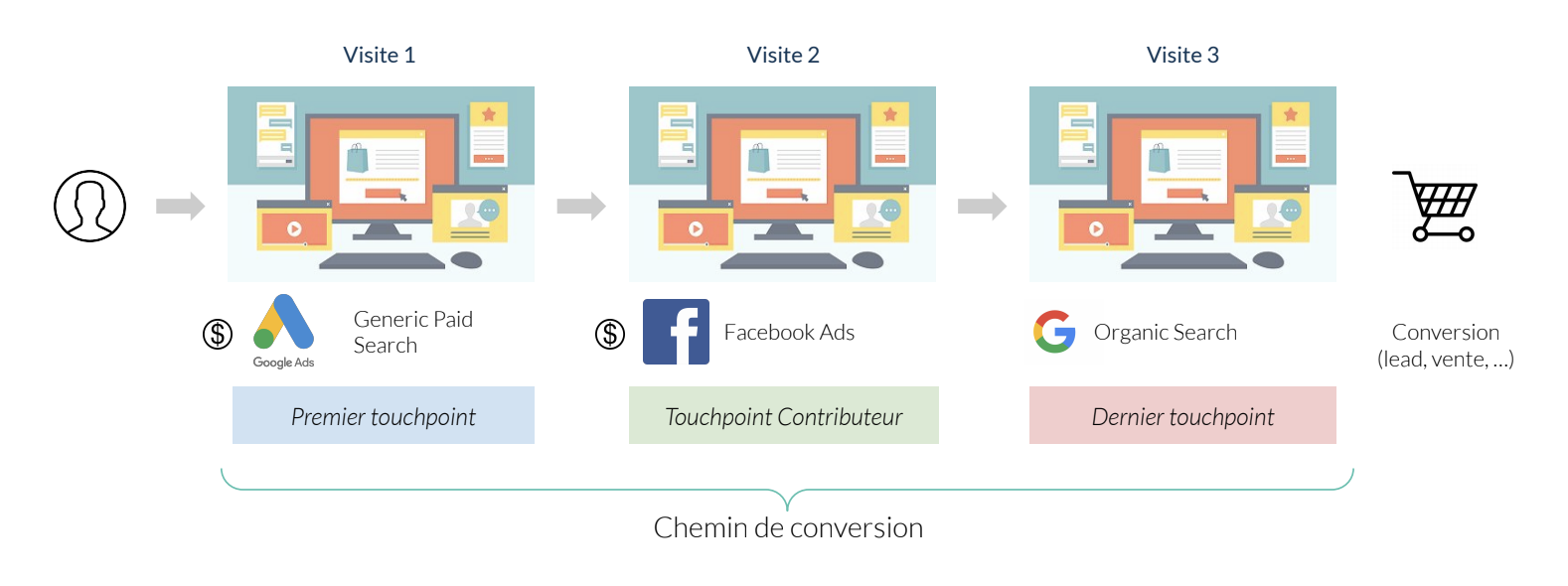Product feed errors can lead to a refusal to list on the Google Merchant Center. In addition to waste of time linked to a refusal, the resolution of such errors can often be time-consuming.
Our SmartFeeds technology includes a module that identifies recommendations for the optimisation of product feeds with the added advantage of the estimated impact on your sales.
Find out how to list 100% of your products with some of our top tips shown here!
What is a product feed?
A product feed is a set of data brought together in the form of an XML source file.
It enables merchant sites to automatically transfer product catalogues to a platform (like a marketplace, for example). The product feed brings together a certain number of essential characteristics, such as the product name, price, an image, a description, etc.
The correct management and optimisation of product feeds is essential for online sellers, enabling them to distribute special offers, promote the right products and boost the SEO of their product information sheets.
Now that we've cleared all that up, let's move on to the most common errors!
Missing value [gtin]
On Google Merchant Center, Google requires a unique product identifier to complete the gtin attribute [gtin]. This is the international item code or GTIN (Global Trade Item Number). It identifies your product a unique manner.
In addition, this code is compulsory for products with a GTIN assigned by the manufacturer and corresponds to the EAN code in Europe.
The data in the code is increasingly important because it allows Google to enrich product information and compare the products sold by merchants.
Some products do not have a GTIN allocated to them, like one-off products and some second-hand items. In that case, you don't have to complete the field.
However, you must take care because, if the product has been allocated a GTIN and you don't provide it, Google may refuse the product. Google is planning to modify this rule in the future.
To guarantee the presence of the GTIN code, an EAN code allocation process must be set up when the items are created.
Incorrect value [gtin]
Entering the GTIN code is not enough, you must also check its validity. Here are some rules to follow to ensure that the process is carried out correctly:
- Use the right number of digits. Every type of GTIN code contains a certain number of digits, so you should count the number of digits for each GTIN code, for example, ISBN-13 contains 13 digits.
- Use numerals only. If your GTIN code includes letters or symbols, then it is incorrect.
- Look for the check digit (or the letter for ISBN-10). The check digit is a number in the GTIN code that is used to mathematically verify the exactness of the latter. Use the GS1 check digit calculator.
- Search for numbers in the limited range. Do not include GTIN codes in the limited ranges (prefixes 2, 02, 04) or the coupons range (99, 981-984).
- Use the appropriate levels. For GTIN-14 codes, only use the packaging levels (1-8) if you sell packages containing several items. Do not use the bulk level indicator (9).
- Make sure that you don't send a reserved GTIN. Some GTIN prefixes are not yet attributed because they are reserved for future use. If you use a GTIN code with such a prefix, it will be flagged up in the "Diagnostic" tab on the Merchant Center.
With SmartFeeds, we can help you solve these problems more easily. Contact us now to find out how!